
12 tips for making the most of video chat tools
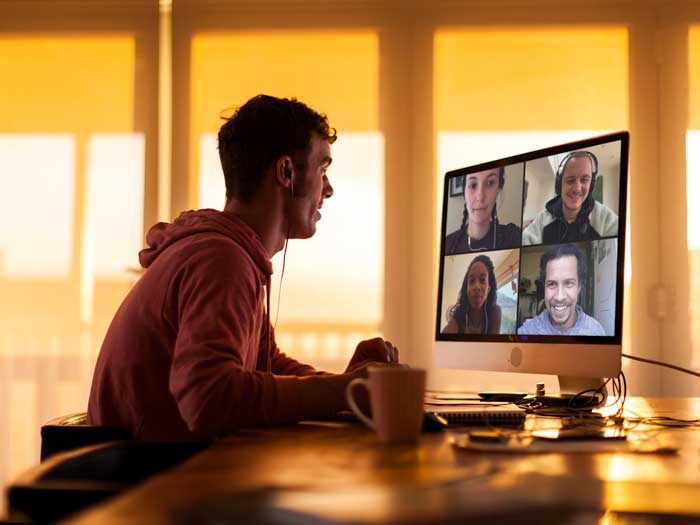 With any video chat meeting, it’s best to set rules before the meeting begins. In Zoom, for example, participants can be told to send in questions via the chat or “raise a hand” functions (Getty Images/Alistair Berg)
With any video chat meeting, it’s best to set rules before the meeting begins. In Zoom, for example, participants can be told to send in questions via the chat or “raise a hand” functions (Getty Images/Alistair Berg)
For many people who are working from home during the pandemic, video chat and conferencing tools have become the next best thing to connecting in person.
But, as with other online platforms, there are social skills attached to using video tools. And we need to learn those skills—along with some technical how-tos—if we want to make the most of our time.
Here are some tips and best practices from professionals who use video conferencing tools on a regular basis.
1) CHOOSE YOUR TOOL
A number of apps—such as Facebook Messenger, ezTalks, Slack and WhatsApp—include both written chat and video conferencing functions. However, these are not as well adapted to a business setting as Google Hangouts, Skype and Zoom.
Within that range, preferences differ. “I think Google Hangouts, Zoom and Skype are fairly interchangeable,” says Daniel Stone, chief technical officer at Luminari, a career management platform. “But we like Google Hangouts because it is part of the G Suite, which we are already using.”
For other teams, Zoom is No. 1: “I’ve been using it for years,” says Eileen Chadnick, principal of Big Cheese Coaching. “And it’s become tremendously popular. That’s probably why the name has actually become a verb.”
CPA Lior Zehtser, co-founder of online accounting firm ConnectCPA, agrees. “We experimented with a number of video chat tools before we started using Zoom, and we found it to be the most dependable. I can even say that our practice turned a corner once we started using it, because we knew our conversations with clients weren’t going to just disconnect. That resulted in amazing meetings and connections, which led to referrals.”
2) HAVE A HOST
In many ways, a virtual meeting is no different than one conducted onsite. “One team member needs to own the meeting and drive the conversation,” says Stone. “That includes preparing an agenda, which preferably should be sent out beforehand.” Not only does this help prevent people from talking out of turn, but as Zehtser points out, it ensures that all points are discussed, and action is taken. (It’s worth noting that Zoom has a “raise hand” function for all participants, made visible to the host. It’s also possible to enable a meeting password, which is sent out with the link.)
3) SET PROTOCOLS
Establish rules before the meeting begins. In Zoom, for example, the host can “mute all” while speaking or presenting. Also, participants can be told to send in questions via the chat or “raise a hand” functions. “Having protocols in advance makes for a smoother meeting,” says Ismail Akhter, CPA, associate director, member in practice, audit, assurance and reporting, at CPA Canada.
Also, be considerate of time. “Just because virtual meetings might be easier than in-person, don’t drag them out,” says Akhter. “And make sure to include time zones in your invitation.”
4) USE THE WAITING ROOM
When the waiting room feature is enabled on Zoom, the host is the only person who can let others into the meeting. “That prevents people from entering before their designated time,” says Zehtser. “Imagine meeting with a client over their sensitive financial information and out of nowhere your next client pops in. With the waiting room feature, this can’t happen.”
5) LOCK YOUR MEETING
On Zoom, once all your invited participants have entered your meeting, you can “lock the door” to prevent any additional people from entering, even if they have the URL, says Claire Bourdin, a theatre professional whose work includes managing Zoom meetings. “But be careful—if a participant accidentally leaves a locked meeting, they can’t re-enter.”
6) USE VIDEO
Best practice generally dictates that video should be used whenever possible. (See 5 tips for effectively leading a remote team during the pandemic.) As Zehtser puts it, “Even in normal times, we operate virtually, so we don’t see each other in person—or even every day. That’s why we have a company policy to turn on video for every video chat.”
7) FRAME YOUR VIEW
While it’s best to use the video function, don’t forget what and who might be behind you. As Chadnick points out, “Make sure you don’t have dirty laundry or a potentially offensive or distracting poster in the background. And don’t multitask if the video is on. That can be jarring and distracting for other participants.”
Chadnick adds that you should arrange with other household members not to wander into view when you’re on a call. (You can always choose a virtual background in Zoom, if necessary.)
Of course, any limitations you set don’t need to be extended to children or pets. As Zehtser notes, “Seeing the odd pet or child sneak into our offices makes for fun conversations.”
8) OPTIMIZE YOUR AUDIO
As with visual distractions, it’s important to eliminate any background noise. “Make sure to mute your microphone when typing on your computer, or when ambient sounds such as the whirr of a fridge or the rumble of a garbage truck could be distracting to participants,” says Bourdin.
9) SHARE SCREENS
This feature can be a time saver for everyone. As Stone explains, “By sharing your screen, you can make sure you’re all looking at the same thing. For example, if you’re all reviewing a document you might all want to reference the same paragraph on page three.” (Bourdin adds that on Zoom, you can also control what part of your screen is shared—for example, you can pick a specific browser window, application, and so on. You can also control another person’s screen, with their permission.)
10) USE PRIVATE MESSAGING
If using Zoom and you need to send a comment to one person in the group, you can use the private messaging tool. However, don’t use that function if the meeting is being recorded. “Private messages then become public in the recording,” says Bourdin.
11) CONSIDER LAG TIME
As one article points out, it can be harder to read people when working online. Also, because of lag time in transmission, there may be a split second between a question and a response. “It’s important make adjustments for these limitations,” says Chadnick. “You might need to change your pacing or check in by asking questions such as, ‘How do you feel about x?’ ” (She adds, however, that video still offers an improvement over a simple phone connection.)
To limit lag time, avoid downloading anything during a meeting and close other applications that use bandwidth (Dropbox, iCloud, WeTransfer, and so on), says Bourdin.
12) COMPLEMENT WITH CHAT TOOLS
Some teams use chat tools such as Slack for informal conversations. “Slack lowers the barrier to conversation and helps you get information quickly,” says Stone.
Zehtser agrees. “Rather than use email internally and having a never-ending email thread, it’s much easier to use Slack and have team members comment, provide their input and add attachments.” (Slack can also be integrated with other tools such as Google Hangouts, Zoom or calendar tools, such as Calendly.)
Whatever platform you choose, give team members time to experiment, so they are comfortable with the features. “Any time invested in learning will pay dividends down the road in terms of better communication and more productive meetings,” says Zehtser.
MAKE THE MOST OF WORKING REMOTELY
Find out how to stay productive, even if you have the kids in tow. Keep your boundaries, carve out a schedule and learn how to lead a remote team.